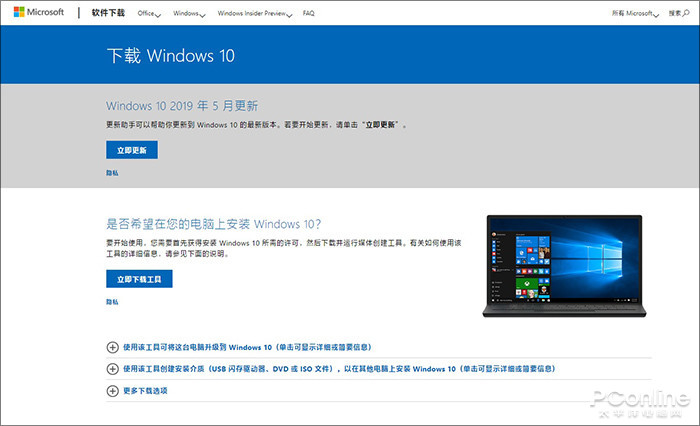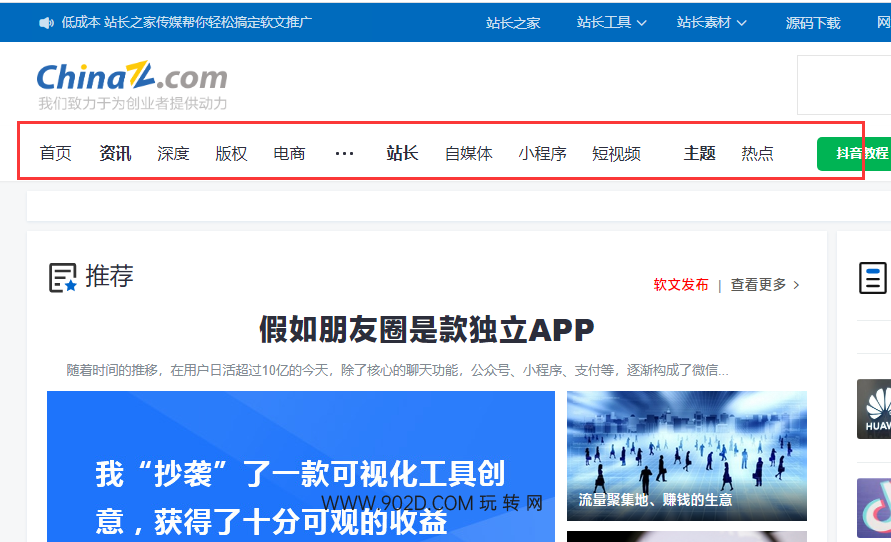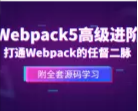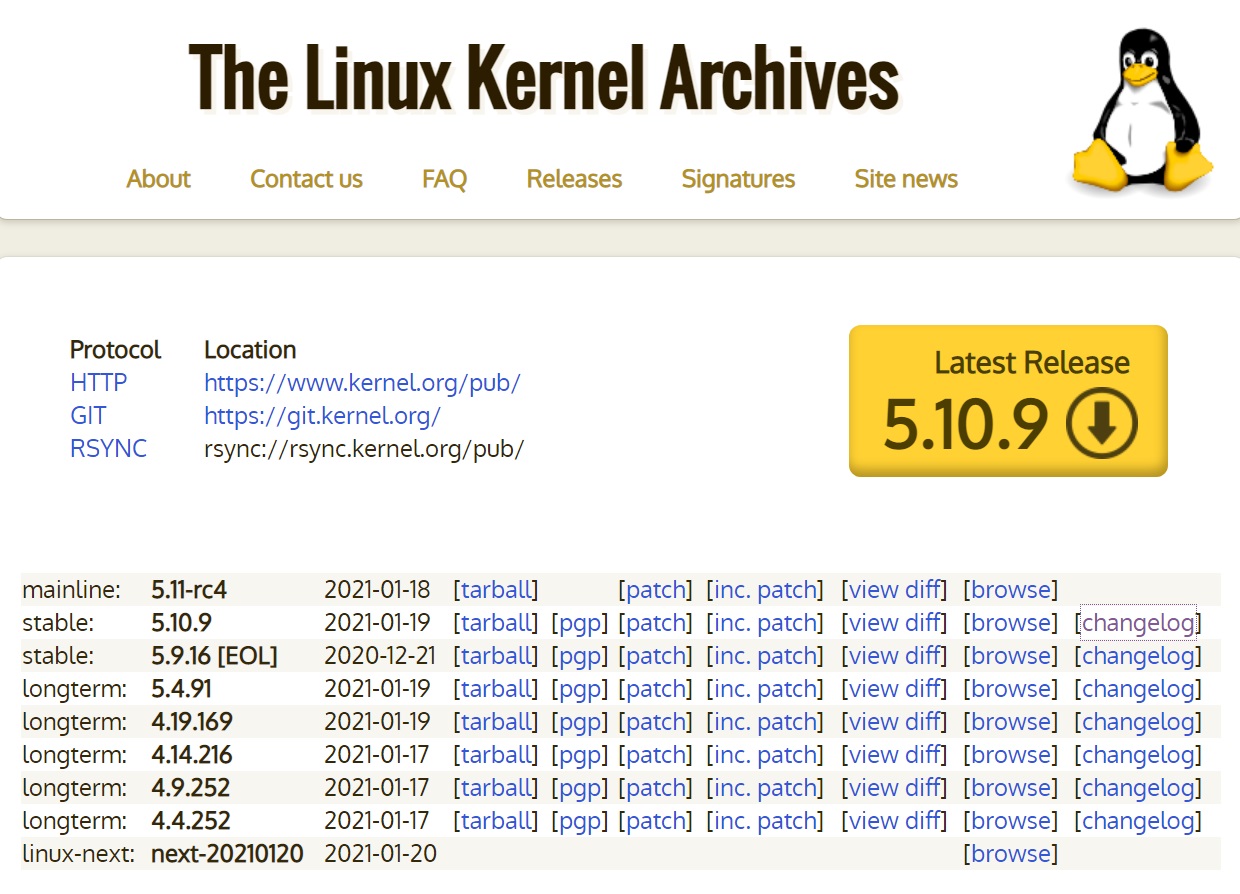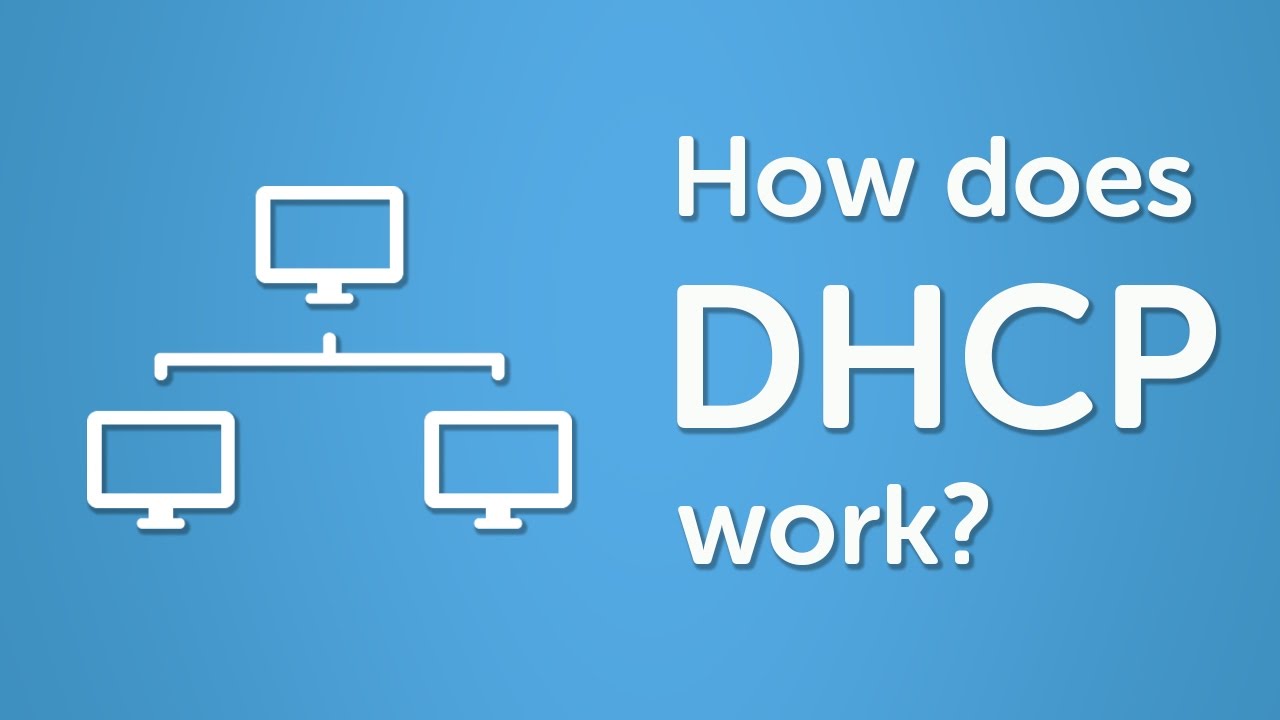Linux配置ip地址的两种方法,实验环境为centos7.6
方法1:nmcli工具配置 (centos7以下版本不支持该方法)
![图片[1]-Linux配置ip地址的两种方法-玩转网](https://www.902d.com/wp-content/uploads/2020/09/20200917114626334.jpg)
第一步,通过nmcli connection查看网卡名称
[root@localhost ~]# nmcli connection
NAME UUID TYPE DEVICE
eth0 09be0948-faf1-43b6-a5a4-c19efab0bb48 ethernet eth0 第二步,配置ip,网关,dns,并设置网卡开机自动启动,最后开启网卡
[root@localhost ~]# nmcli connection modify eth0 ipv4.addresses "192.168.1.201/24" 说明:配置地址和掩码
[root@localhost ~]# nmcli connection modify eth0 ipv4.gateway "192.168.1.1" 说明:配置网关
[root@localhost ~]# nmcli connection modify eth0 ipv4.dns "180.76.76.76" 说明:配置dns
[root@localhost ~]# nmcli connection modify eth0 ipv4.method manual 说明:地址获取的方法为手动配置而不是dhcp
[root@localhost ~]# nmcli connection modify eth0 autoconnect yes 说明:开机自动打开网卡
[root@localhost ~]# nmcli connection up eth0 说明:立即打开网卡
Connection successfully activated (D-Bus active path: /org/freedesktop/NetworkManager/ActiveConnection/4) 第三步,查看结果(这里使用ip addr命令查看,较新版本Linux系统支持该命令)
[root@localhost ~]# ip addr
1: lo: <LOOPBACK,UP,LOWER_UP> mtu 65536 qdisc noqueue state UNKNOWN group default qlen 1000
link/loopback 00:00:00:00:00:00 brd 00:00:00:00:00:00
inet 127.0.0.1/8 scope host lo
valid_lft forever preferred_lft forever
inet6 ::1/128 scope host
valid_lft forever preferred_lft forever
2: eth0: <BROADCAST,MULTICAST,UP,LOWER_UP> mtu 1500 qdisc pfifo_fast state UP group default qlen 1000
link/ether 00:0c:29:84:23:62 brd ff:ff:ff:ff:ff:ff
inet 192.168.1.201/24 brd 192.168.1.255 scope global noprefixroute eth0
valid_lft forever preferred_lft forever
inet6 fe80::b7ad:e2ed:832e:99a9/64 scope link noprefixroute
valid_lft forever preferred_lft forever 测试通信
[root@localhost ~]# ping www.baidu.com
PING www.a.shifen.com (61.135.169.121) 56(84) bytes of data.
64 bytes from 61.135.169.121 (61.135.169.121): icmp_seq=1 ttl=53 time=34.7 ms
64 bytes from 61.135.169.121 (61.135.169.121): icmp_seq=2 ttl=53 time=27.9 ms
64 bytes from 61.135.169.121 (61.135.169.121): icmp_seq=3 ttl=53 time=24.1 ms
64 bytes from 61.135.169.121 (61.135.169.121): icmp_seq=4 ttl=53 time=25.2 ms
64 bytes from 61.135.169.121 (61.135.169.121): icmp_seq=5 ttl=53 time=24.2 ms
^C
--- www.a.shifen.com ping statistics ---
5 packets transmitted, 5 received, 0% packet loss, time 4005ms
rtt min/avg/max/mdev = 24.177/27.277/34.718/3.970 ms 方法2:通过vi编辑网卡配置文件(最新版rhel8或centos8不推荐该方法,老版本rhel6及以下推荐该方法)
第一步,通过vi或vim打开配置文件
[root@localhost ~]# vim /etc/sysconfig/network-scripts/ifcfg-eth0 第二步,编辑相关的参数
TYPE=Ethernet
PROXY_METHOD=none
BROWSER_ONLY=no
BOOTPROTO=none
DEFROUTE=yes
IPV4_FAILURE_FATAL=no
IPV6INIT=yes
IPV6_AUTOCONF=yes
IPV6_DEFROUTE=yes
IPV6_FAILURE_FATAL=no
IPV6_ADDR_GEN_MODE=stable-privacy
NAME=eth0
UUID=09be0948-faf1-43b6-a5a4-c19efab0bb48
DEVICE=eth0
ONBOOT=yes
IPADDR=192.168.1.202
PREFIX=24
GATEWAY=192.168.1.1
DNS1=180.76.76.76
PEERDNS=no vi的编辑方法是,输入字母i,进行编辑,编辑完成后,按esc,再按:wq 保存退出。如果不保存,则是:q!退出
第三步,重启网络服务
[root@localhost ~]# service network restart
Restarting network (via systemctl): [ OK ] 第四步,查看结果并测试通信(这里用ifconfig命令来查看,各种版本Linux均支持该命令)
[root@localhost ~]# ifconfig eth0
eth0: flags=4163<UP,BROADCAST,RUNNING,MULTICAST> mtu 1500
inet 192.168.1.202 netmask 255.255.255.0 broadcast 192.168.1.255
inet6 fe80::b7ad:e2ed:832e:99a9 prefixlen 64 scopeid 0x20<link>
ether 00:0c:29:84:23:62 txqueuelen 1000 (Ethernet)
RX packets 1117 bytes 127303 (124.3 KiB)
RX errors 0 dropped 0 overruns 0 frame 0
TX packets 564 bytes 69559 (67.9 KiB)
TX errors 0 dropped 0 overruns 0 carrier 0 collisions 0
[root@localhost ~]# ping www.baidu.com
PING www.a.shifen.com (61.135.169.125) 56(84) bytes of data.
64 bytes from 61.135.169.125 (61.135.169.125): icmp_seq=1 ttl=53 time=28.2 ms
64 bytes from 61.135.169.125 (61.135.169.125): icmp_seq=2 ttl=53 time=30.9 ms
^C
--- www.a.shifen.com ping statistics ---
3 packets transmitted, 2 received, 33% packet loss, time 2003ms
rtt min/avg/max/mdev = 28.228/29.590/30.953/1.373 ms
[root@localhost ~]#
配置地址的两种方法就介绍到这里。
但是查看地址时,我们并没有看到网关和dns,那么网关和dns怎么看呢,用以下两条命令即可
[root@localhost ~]# route -n 通过查看路由表来知道网关
Kernel IP routing table
Destination Gateway Genmask Flags Metric Ref Use Iface
0.0.0.0 192.168.1.1 0.0.0.0 UG 100 0 0 eth0
[root@localhost ~]# cat /etc/resolv.conf 通过查看rsolv.conf文件来查看dns
# Generated by NetworkManager
nameserver 180.76.76.76
© 版权声明
网站名称:玩转网
本文链接:
版权声明:知识共享署名-相同方式共享 4.0 国际 (CC BY-NC-SA 4.0)协议进行许可
本站资源仅供个人学习交流,转载时请以超链接形式标明文章原始出处,(如有侵权联系删除)
本站代码模板仅供学习交流使用请勿商业运营,严禁从事违法,侵权等任何非法活动,否则后果自负!
THE END